Managing Contact Groups
Contact groups are very useful when you chat on a regular basis with the same group of people. To create a contact group, follow these steps:
1.
Click on the Chat
icon to bring up the chat list, then click on the downward arrow to the right
of “Chat”;
2.
Click on the Contacts
tab;
3.
Click on the Create a
new contact group, at the bottom of the Microsoft Teams’ window;
4.
This will pop up a new window,
where you can enter the group’s name;
5.
Click on the Create
button, to create the group. At this point, the group is created, and added to
the contacts list.
Now, use the 3-dot menu (…) (More options), to
the right of the group’s name, to add people (contacts) to the group:
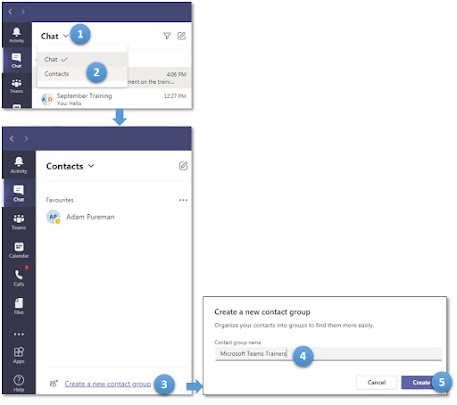
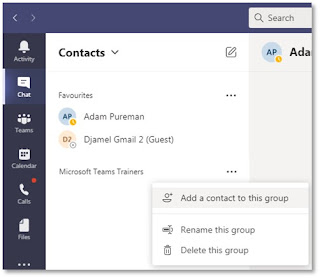
Comments
Post a Comment